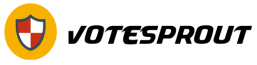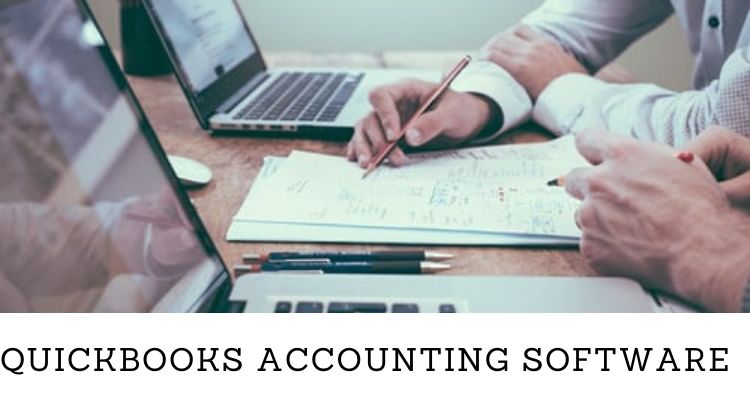PDF has become a great help to many businesses and offices, especially because it can be accessed on both computer and mobile devices. PDF can be used to share documents, digitize a presentation, and archive spreadsheets. It’s a more secure way to store all the information necessary in your business such as memos, contracts, inventory, and more.
However, while it is highly convenient, PDF cannot easily be edited or personalized once you save it as permanent. All the information converted to PDF will keep the same way for as long as you have the file. But, there are instances when you need to share the document with other users and mark it with the company’s logo or a notice of confidentiality. Luckily, you can easily use PDFBear to add a watermark to your PDF.
How to add a watermark using PDFBear?
PDFBear is an online platform that allows you to manage and modify your PDF documents. One of the features available on this site is the Add Watermark to PDF Tool for your documents. By using this, you will be able to generate a new copy of your PDF with a personalized watermark. It can be a company logo or any text you prefer.
To do that, you will start by accessing PDFBear’s website. Once you are on the homepage, choose the function that says Add Watermark. It will then route you to another page where you need to follow these 4 simple steps:
- Upload the PDF document that you want to personalize. You can use the Drag & Drop option on the website or you can manually upload it by selecting it on your computer.
- The tool will automatically scan your document. It will then prompt you to type or insert the watermark that you prefer to use. You can manually type it or you can select an image on your device.
- Once you already have the design or text, the tool will ask you to position the watermark to where you see it fit. You can make necessary adjustments or changes if needed. If you’re ready, you may click on Apply.
- The tool will process your request and will give you the option to download the personalized PDF and save it on your computer. Depending on the speed of your Internet or the size of your file, the processing may take about 2 minutes. You can also share it using the URL provided on the website.
As easy as that! You can conveniently personalize all your PDF documents and make sure that they will always look presentable to your colleagues and clients.
Benefits of using PDFBear
Apart from the convenience and ease of use, PDFBear also offers a lot of benefits to its users. These are the reasons why you should choose to use this platform to manage your PDF documents.
- Free for minimal use
PDFBear will not ask you to create or sign up for an account. It’s a plug-and-play tool where you can immediately use all its functions once you are on the website. It will also not ask you to pay for any subscription or membership fee especially if you are only using it minimally. However, if you feel like you will need to use the tool more often, you have the option to sign up for a Pro membership.
- Has a lot of features to use
PDFBear makes sure that it can cater to all your needs when it comes to managing and editing PDF files. Because of that, they offer a wide range of features and services to help improve and maintain your PDF documents. You can edit, merge, split, insert pages, encrypt a password, and more. Whatever you need to do with PDF, this tool got you covered.
- No need to install any software
How many times have you stuck with the “Click Next” instructions while installing the software to manage your PDF? One of the best things about this tool is that you can save an awful lot of time downloading and installing software. All the processes are done online, which means that there is no need to install anything on your device. Once you access their website, everything you need is in it.
- Can be accessed anywhere in the world!
If you are working remotely or you travel for work, you can also rely on PDFBear all the time. Access to its website is not prohibited to US users only. You can certainly use all their tools wherever you are in the world.
- Works best on all devices and OS
Another good thing about this tool is that it is compatible with all operating systems and devices. So, regardless if you are using a smartphone or a laptop, PDFBear is highly accessible. For as long as you have an Internet connection and a browser, you can use all their features. You no longer need to switch from one device to another just edit a PDF document.
- Has safe and secure online access
PDFBear is also aware that there are a lot of malicious activities that are happening online. Because of that, they make sure that all their users are protected from these. Using advanced software technology, PDFBear gives you peace of mind when accessing all their tools and features. All the information and data that you uploaded on the site will be deleted an hour after processing it. No one else will have access to your files.
Takeaway
Make sure that you have all the tools and support that you can get, especially now that most offices are working remotely. It’s necessary to have ease of access, convenience, and online protection especially if you handle sensitive information for your businesses or company. With PDFBear, you have all access to everything that you need to manage and edit your PDF files while being protected from any harmful activities online.
Managing your PDFs cannot get better than this! Visit their website to learn more about this online platform.